To enter Course Reserves function, you must be authorized for permissions 48 (Course Reserves) and 171 (View course records). To create and/or modify a course record, you must be assigned permissions 172 (Create course records) and 174 (Update course records).
To create a new course record, select "Course Reserves" from the Function menu and select New from the toolbar.

Depending on how your system is configured, this will either prompt you to select a template for the new record, or will launch a preselected template.
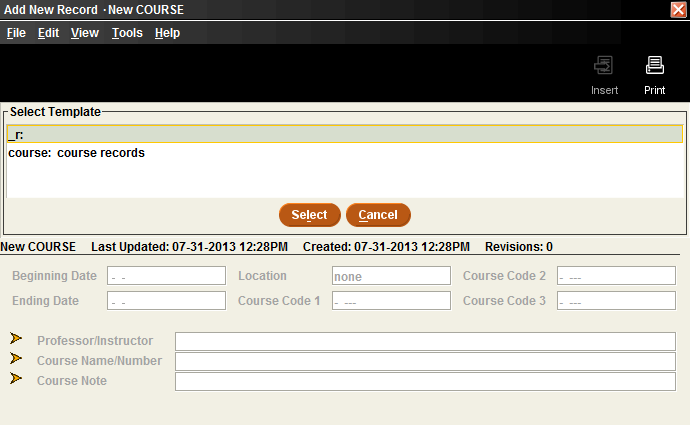
If your login is configured to use the "wizard", different prompts will pop up asking for information to be filled in. In above example, a beginning date of the course is being requested. As is normal in Sierra, you can type a "t" to enter today's date, a "c" to call up the calendar, or you can manually enter the date of your choice. Clicking on "Next" will bring up the next prompt. Once all the fields that are set to prompt are filled in, the record will appear on your screen. At this point, you can edit fields, add other fields, or save the record.
If your login does not use the "wizard", you will be presented with a new record form, without prompts.
Fixed and variable length fields in the course record include:
- Beginning Date: The date on which the course starts and materials are available
- Ending Date: The date the course ends, as well as the date when attached items should be taken off reserve
- Course Code: Library specific. One of these can be set to suppress the record
- Professor/Instructor: Name of the person teaching the course. This is used as an access point in the Encore/WebPAC
- Course Name/Number: Name of the course. Also used as an access point in the Encore/WebPAC
- Course Note: Internal note about the course.
To make record creation easier, consider creating a template for course records which prompts for all the fields listed above.
Once you have saved the record, it will appear in the system with a system generated record number with prefix 'r', and you will be able to attach items to the record.
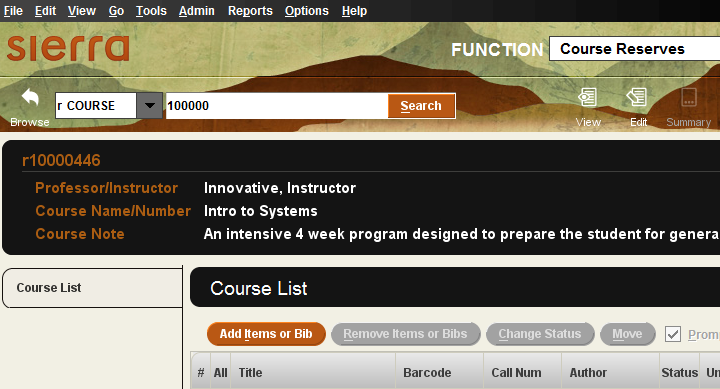
See the Sierra WebHelp for more tips on Entering Data into New Records.